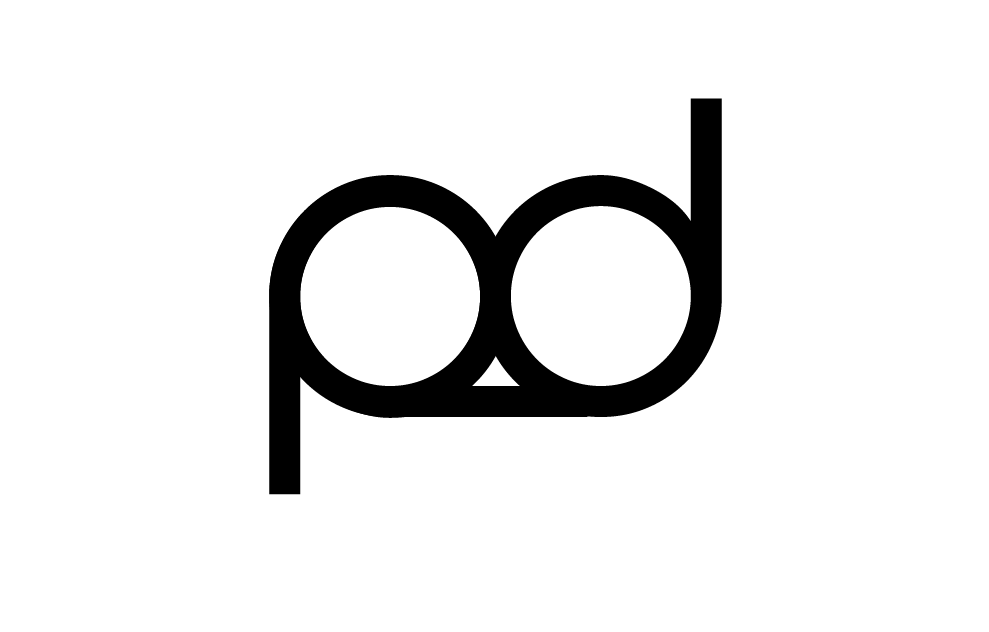Responsive websites are different because they change the layout according to the scale and size of the browser window. This can be great fro type and text based sites but it may cause problems for images on websites.
THE RESPONSIVE GRID
Borrowing/stealing code. Its a useful practice to use other websites code for specific functions and create little websites that have no content and keep them in a folder. This then allows you to grab bits of code that you need to copy into a website design for a client. Some websites may have security to prevent people from getting bits of code but there's an app for that. Site sucker.
Retrieving css codes.
SAFARI
GOOGLE CROME
FIREFOX
Each web browser has a different way of getting to the source code. When testing your websites you'll probably test all the advanced ones like Google Crome, Firefox, Safari etc. But if the client is using something like Internet Explorer. Some codes have extra css style sheets that are in the html that only activate when Internet Explorer is being used.
You can use netrenderer.com to preview what your website will look like on Internet Explorer but your site has to be live to view it as you need to paste in the url code.
As a web designer you can have to test your sites copiously and on different browsers and media. Most designers will actually charge for this from £200 - £500 its quick but it can prove to be difficult.
Charging clients appropriately. Hourly rate - £30 this is quite cheap. Freelancers may charge at an inflated rate as they don't get a monthly pay so something like £120 is more appropriate.
Break down the entire design job and quote how long it will take to do it - this may vary with the requests and requirements of the client and the audience so they must be factored in.
Doing cheaper package deals at a really good price then hosting the websites for an annual fee is a good way to keep money coming in. http://www.pd-design.co.uk/
Page fee (fee for each page of the website) - £300
Annual web hosting - £200
Cross browser/device testing and uploading of site - £200
Stock image searching £30 hourly rate at approximately 10 hours - £300
The image searching is just for the time spent looking for content. The client will still need to pay for the imagery once its been found and they want to use it.
For example:
- 11 page site
- 1 year annual web hosting
- testing
- content search 10 hours
This comes to - £4000
You can offer a certain time period for people to ask for changes once the website is finished or alternatively you can state in a contract that they are only allowed to have a certain amount of adjustments once the website is finished.
To save chasing people for money you can add a percentage fee or a set inflation fee for every week or month that the client doesn't pay you for your work. Same goes for other aspects of design.
For a website to be effective the content has to be changing. If it doesn't change ten after 6 months it will disappear from Google and you can only find it quickly by typing in the domain name. Ways around this are to upload blank images and text to keep the content changing and adding more to keep it active.
Are you going to manage the content or is the client going to manage the content? Which ever one you want you can charge for.
If you manage the content then thats a weekly/monthly fee that will come in. If they manage it you can charge a larger sum that will cover your time. Essentially its cheaper for them to manage the content however it's less work for them to get you to manage it.\
http://wordpress.com/ This is a great site for a content management system. It's better known and used as a blog.
There is also http://www.cushycms.com/en
Very easy to set up and its easy for the client. You can get 5 free websites with each account you set up and all the client has to do is log in and get to know the interface to edit the website.
The free version doesn't allow you to put any branding on the cushy account and it limits you to 5 website per account. If you upgrade to the pro account its costs $28 a month but you can have as many websites as you like and you can customise the content management page with the clients branding so it fits in with the website.